Accessing PharmaClik Rx Reports
The Select a Report window appears when you first log on to PharmaClik Rx Reports. This is the starting point for all reports.
Once a report is selected, report criteria and sort options can be entered for the report. The report can then be previewed and printed.
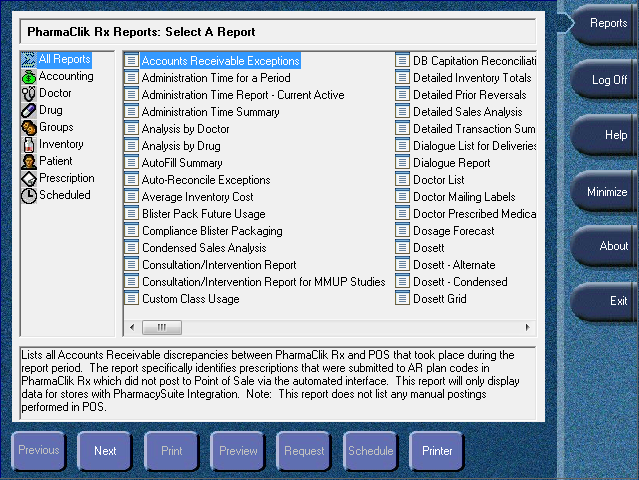
To use PharmaClik Rx Reports, do the following:
- Select More on the navigator bar.
-
Select Reports.
PharmaClik Rx Reports opens. The user who is currently logged to PharmaClik Rx will also be the user who is logged on to PharmaClik Rx Reports. The Report security settings for that user will apply to PharmaClik Rx Reports.
Tip: If Reports is already running, you can log off the current user and login with your own user ID.
Note: You can also open PharmaClik Rx Reports from the Reports button in the Patient Folder and the Groups Folder, both of which are located in PharmaClik Rx.